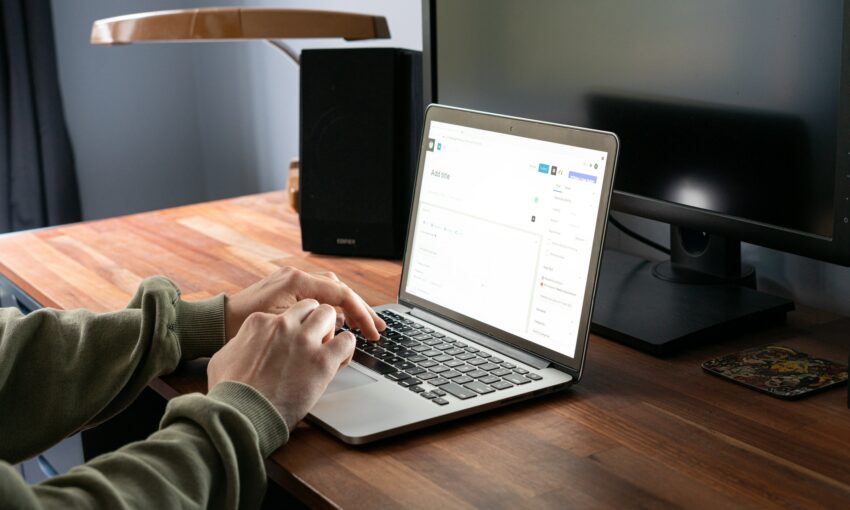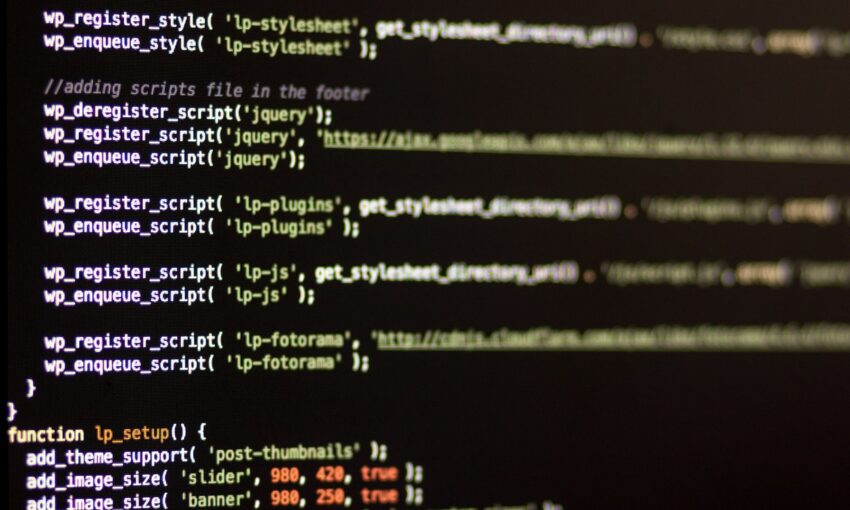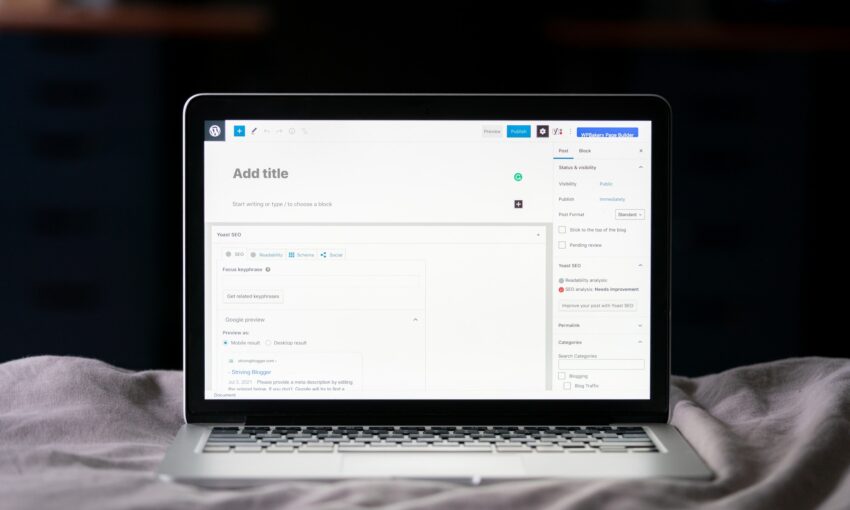So you wrote a lot of great posts over the past few years which still receive a lot of traffic from search engines, but you’re always wondering how long it will last.
Or maybe you were affected by the latest Google algorithm changes and lost some traffic? Perhaps you have noticed that you have been affected by these issues, perhaps not. Whether you are affected or not, one question remains: how do I clean up and optimize my existing blog posts?
Important SEO Tip: Make sure that your articles are getting updated! Ever heard of the concept “evergreen content”? It’s best to write content which never becomes outdated, but in reality, it is nearly impossible
Things change so fast now, new technologies are released, programming languages are changing, everything is changing every day! You need to keep up with that! And while you can write more new articles, it is much harder to get good rankings to new pages than it is to just update your old ones!
But how do you do that? What tools can you use to make post editing and optimizing easier and faster?
Ok, let me point out some of the most common issues with old posts:
- Some tips and techniques aren’t relevant anymore
- You have broken links in your posts, where sources you linked to aren’t there anymore
- Even with anti-spam plugins, you have some bad comments on your old posts
- SEO in posts do not exist, or is bad or average, but definitely could be improved
How do you find content worth updating?
If you don’t have that many posts, it may not be an issue for you, but in case you have written 100, 200, 1000 posts in the past, it quickly can start to become one. If you have a few number of posts, you should update all of them as soon as you can, because it won’t take too much time.
However if you want to save some time or it’s not realistic to update all your articles, you should take a look at your Google Analytics (or any other tool you are using to monitor your traffic) and check which of your posts receive the most traffic. With Google Analytics you can easily export this data to an XLS or PDF document so you have something to refer to.
Here are some easy steps to get your information from Google Analytics:
- Sign in to Google Analytics, pick a range of one to three months
- Browse through Content/Site Content/Landing Pages
- Check show rows (50, 100, 200 – your pick) on the bottom of landing page list
- Export document and you have your list!
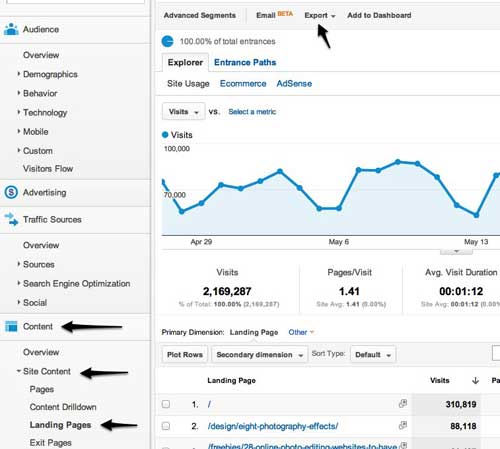
Since those pages drive the most traffic to your website (and usually those aren’t the newest pages), it makes sense to update those posts to let them perform even better and to improve your visitors experience!
At least in 1WD analytics, we have the most traffic coming from Google, where people’s attention span is really short. Either they find what they are looking for or they go back on Google to keep browsing. Your goal is to provide visitors with up-to-date information, to increase the likelihood that they will stick around more.
Let’s start focusing on each aspect one at time, so you have clear action list what to do to update your old articles, pages.
Issue No. 1: Some tips, techniques have changed and aren’t up to date anymore
There are different kind of content and each type requires a different approach, but let me summarize. Basically you have two paths you can take:
- Changes are small and in few minutes you can update the post and it is all good again
- Changes are huge and it is easier to quickly update the biggest changes and create a new followup post about the same topic.
The first step would be awesome because it doesn’t require a lot of time, but unfortunately usually we will have to take the second route. We still should update information in old posts which are really not appropriate anymore, but just make the most necessary changes to save time.
And yes, it is actually better to write a new post (unless that’s not landing page, but you should update it regularly anyway) and just interlink those articles. But don’t think it’s that bad! If an existing article received a lot of traffic on a specific topic, chances are a new article will perform even better!
Issue No. 2: Fixing broken links
With old posts you will often have some broken links which lead nowhere and makes the user experience worse. In this post I will assume you are using WordPress and list some useful plugins and online tools you can use to find those broken links.
Xenu’s Link Sleuth
Xenu’s Link Sleuth checks web sites for broken links. Link verification is done on “normal” links, images, frames, plug-ins, backgrounds, local image maps, stylesheets, scripts and java applets. It displays a continuously updated list of URLs which you can sort by different criteria. A report can be produced at any time.
This is the most popular broken link checker, but it’s only on Windows.
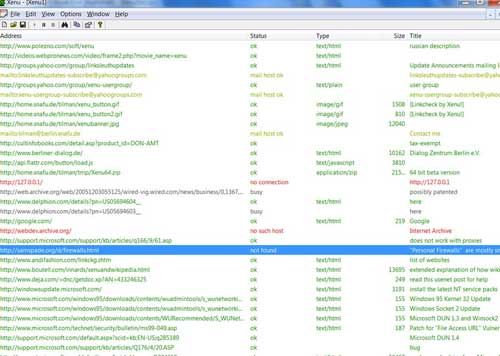
Screaming Frog
ScreamingFrog is my favorite because I am a Mac user. The app interface is a bit better and processing is really fast compared to other software and online solutions.
The Screaming Frog SEO Spider is a small desktop program you can install on your PC or Mac which spiders websites’ links, images, CSS, script and apps from an SEO perspective. It fetches key onsite page elements for SEO, presents them in tabs by type and allows you to filter for common SEO issues, or slice and dice the data how you see fit by exporting into Excel. You can view, analyze and filter the crawl data as it’s gathered and updated continuously in the program’s user interface.
How to find broken links:
- Download and install software
- Enter URL to spider, press start and wait while processing is done
- Check external links and filter:all (I thought it should be HTML, but it’s not showing all the links there)
- Order list by status, and check for statuses with errors like DNS lookup failed, connection refused, etc.

W3C Link Checker
This Link Checker looks for issues in links, anchors and referenced objects in a web page, CSS style sheet, or recursively on a whole web site. This is an option you can use in case you want an online tool, however it is much slower while processing data and results aren’t showcased in a clean list like other downloadable tools.
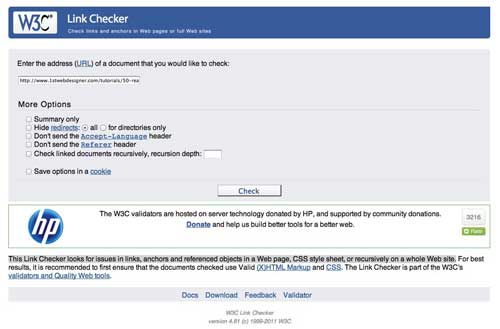
WordPress Plugin: Broken Link Checker
I guessed you would also like to have WordPress plugin for this task so I found a very popular and recently updated plugin with more than one million downloads.
This plugin will monitor your blog, looking for broken links and let you know if any are found. I would recommend to use this plugin for overall site monitoring and link checking, but not exactly for old article cleaning up process. It has some handy features, but it’s not that effective for our task.
- Monitors links in your posts, pages, comments, the blogroll, and custom fields (optional).
- Detects links that don’t work, missing images and redirects.
- Notifies you either via the Dashboard or by email. Makes broken links display differently in posts (optional).
- Prevents search engines from following broken links (optional).
- You can search and filter links by URL, anchor text and so on.
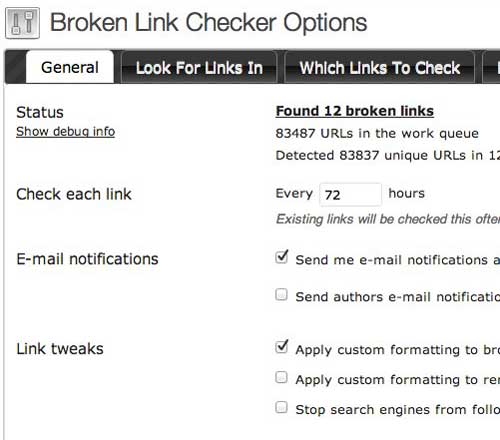
Here you go, with these tools you can easily find broken links in posts. Updating these links can be a bit messy and time-consuming, since you need to actually find the link in the article and then Google its new destination.
- Open post in WordPress dashboard so you can edit it
- Use your preferred software to search for broken links in posts (recommended: ScreamingFrog)
- Open broken links in browser
- Copy broken link and search for it (Code view: CTRL+F for search) on WordPress post, so you can see how previous headline was called or get some keywords to search for
- Use Google to search for these keywords to find if link has changed destination
- If you find that article/resource, just replace links in WordPress post and you’re done
- If you cannot find past posting, just pick new article or remove link completely
This is quite a messy process that you need to do, but I haven’t figured or found a way to do that faster and not sure if you can do that at all. If you know of a better solution, please let me know – I will be very, very thankful!
Issue No. 3: Cleaning up comment section from SPAM
Ok, this is a really huge issue – no matter what you do, there are still some spam comments that get through even the best plugins and there’s nothing you can do about it other than coming back and cleaning up the mess.
I would advise to close comments to old posts, because most visitors just come and spam there hoping to get some link juice, they don’t usually don’t come to contribute or be helpful. Visitors tend to leave valuable comments in new posts, but as posts become older they start to attract spammers.
Unfortunately after extensive research I couldn’t find any plugin to rely on to clean up existing spam. I found one plugin which checked existing comments, but it hasn’t updated since 2009. There are also some database queries you can create and use, like banning some users by ip, website or email, but they are a bit risky. With database editing you greatly improve chances to mess something up, so if you consider taking this route, always backup your database – better to be safe than sorry. Since my site wasn’t heavily targeted by one spammer, I didn’t consider banning IP’s an option.
Some tips I suggest:
- Close comments on WordPress after 60-90 days.
- In the beginning of this post I advised you to get a list with the most popular monthly articles from analytics, remember? Visit these posts in WordPress dashboard and check comments there. Since they are the most popular pages, it is the most likely that you’ll find the most spam comments there trying to hurt your rankings. Just clean the most popular articles from bad comments and links getting maximal impact from smallest effort.
- However if you are really hating SPAM like I do, go to WordPress comment section and work your way through ALL the approved comments, mercifully deleting all of them looking like spam (or ones which didn’t add anything to discussion). I have 30,000 comments on 1WD, but today I spent 4 hours to go through 2,000 of them, and surprisingly almost half of them where SPAM (even Akismet plugin didn’t catch them).
These tips may sound stupid and time-consuming, but I really couldn’t find a better solution. You can try some automated ways, but no matter how good your software or plugin is, it won’t find comments, which are submitted manually in very sneaky manner.
Make sure new SPAM doesn’t get through
Ok, while there aren’t any good plugins to check existing spam comments, thankfully there are a lot of awesome plugins doing a great job to make sure you don’t get new spam!
To make sure you don’t get new spam, you can improve WordPress’ built-in settings and use a few handy plugins to take care of it.
Here are my WordPress Discussion settings:
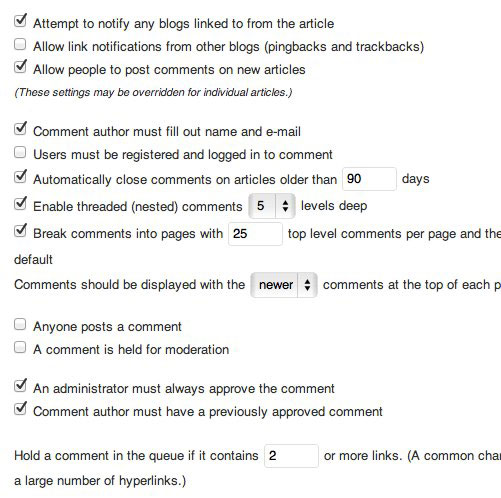
What do we have here?
- I do not allow ping backs and trackbacks anymore, because usually these just make my site look spammy and do not spread the word and help as it was intended in past.
- Automatically close comments on articles older than 90 days. I picked 3 months – more than enough. Believe me I know that most comments to old posts are being created with the intention of gaming the system and are spam.
- I always approve each comment manually, with the exception that a comment author has a previously approved comment. This technique is encouraged because you should reply to each good comment anyway and by keeping track of them, you make sure you notice it and respond!
What AntiSpam plugins you should use?
Akismet
No brainer really, even with all the criticism about this plugin lately, I still think it is a must-have plugin. It gets most of the spam out of the way and it has several handy features in comment panel like the Check for Spam button for example..

AntiSpam Bee
If you completely hate Akismet for whatever reason you can alternatively get Antispam Bee. It uses a similar system to Akismet, but instead of sending comment to Akismet, you send comments to Project Honey Pot which is community based.
You can get an API key to HoneyPot and join the fight against spammers by reporting spammers and learn from other people’s spammer reports.
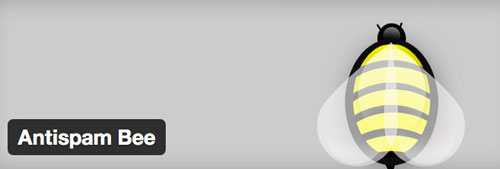
Growmap Anti Spambot Plugin: GASP
Defeat automated spambots by adding a client side generated checkbox asking the comment author to confirm that they are not a spammer.
Very simple plugin, but it has a unique checkbox instead of classic CAPTCHAs. Spammers have tools which help break captchas, but they would need to put extra effort to get that checkbox checked. And personally I hate to fill captcha’s when I just want to leave comment on my favorite blog, I would prefer a simple checkbox instead. Tried it on 1WD and it works.
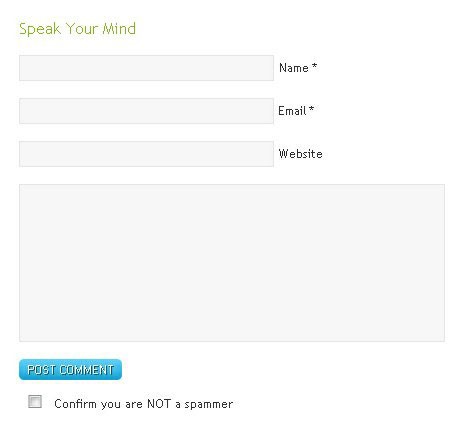
SI CAPTCHA Anti-Spam
If you still want a CAPTCHA on your blog, this is the most popular plugin for that. This plugin adds CAPTCHA anti-spam methods to WordPress on the forms for comments, registration, lost password, login, or all. For WP, WPMU, and BuddyPress.
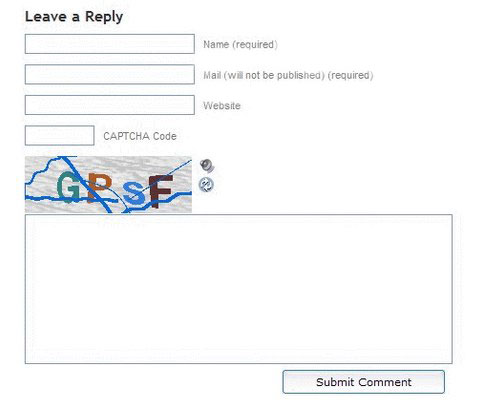
With these plugins you will be very well prepared for future SPAM coming to your site!
Issue No. 4: Improving SEO on past posts
Chances are, if your posts are ranking well, you did something right with your SEO or social promotion. There isn’t much you can do on old articles, because articles are already ranking well for specific keywords.
You can still check which keywords your articles are rank well for and you may find that you are targeting the wrong keywords with your existing SEO plugin. If you want to find out which keywords bring traffic to exact posts read below.
Follow these steps if you have Google Analytics:
- Go to Content/Landing pages and click the post you want to research;
- Select secondary dimension:Keyword and you’ll see which are the top keywords used to find your post;
- Use this information to change, improve existing search key phrases you are targeting in post SEO settings. Oh, you can update SEO headline and meta description too;
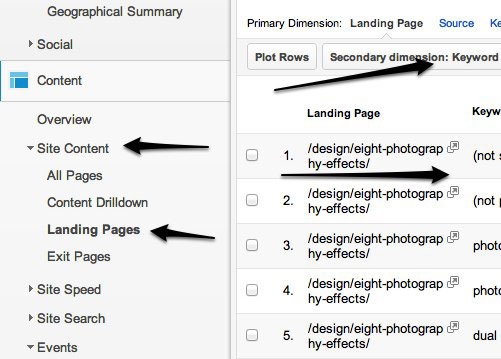
Recommended SEO Plugins To Choose For WordPress Optimization
I am not sure which SEO plugins you are using now, but here is what I suggest. In the past I used the All in One SEO plugin, but a few months ago I switched to Yoast WordPress SEO plugin and have never been more satisfied!
WordPress SEO by Yoast
Improve your WordPress SEO: Write better content and have a fully optimized WordPress site using the WordPress SEO plugin by Yoast.
With this plugin you can easily optimize your new and existing content by setting SEO headlines, focus keyword, meta descriptions. This plugin really helps to get your posts and whole WordPress website ready for SEO.
I won’t give any tips on how to use this plugin because all the training you need is included in the WordPress dashboard itself!
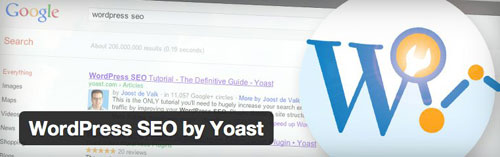
Scribe SEO
This plugin won’t do any wonders for your SEO, but it will help you analyze if you have optimized your articles enough. This is a paid plugin, but I suggest you try it for a month or two, get familiar with positive SEO practices and then do it on your own.
Scribe will help you do keyword research, analyze your content and help crosslink content within your own site.
This post may contain affiliate links. See our disclosure about affiliate links here.