Optimizing your WordPress workflow often involves tweaking a few settings and functions. One of these features is post revisions. This built-in functionality can be a lifesaver, especially when you want to revert changes or restore an earlier version of a post. However, having an excessive number of revisions can be overwhelming and may clutter your database.
We’ll guide you through the steps to limit post revisions in WordPress, without turning to specific plugins.
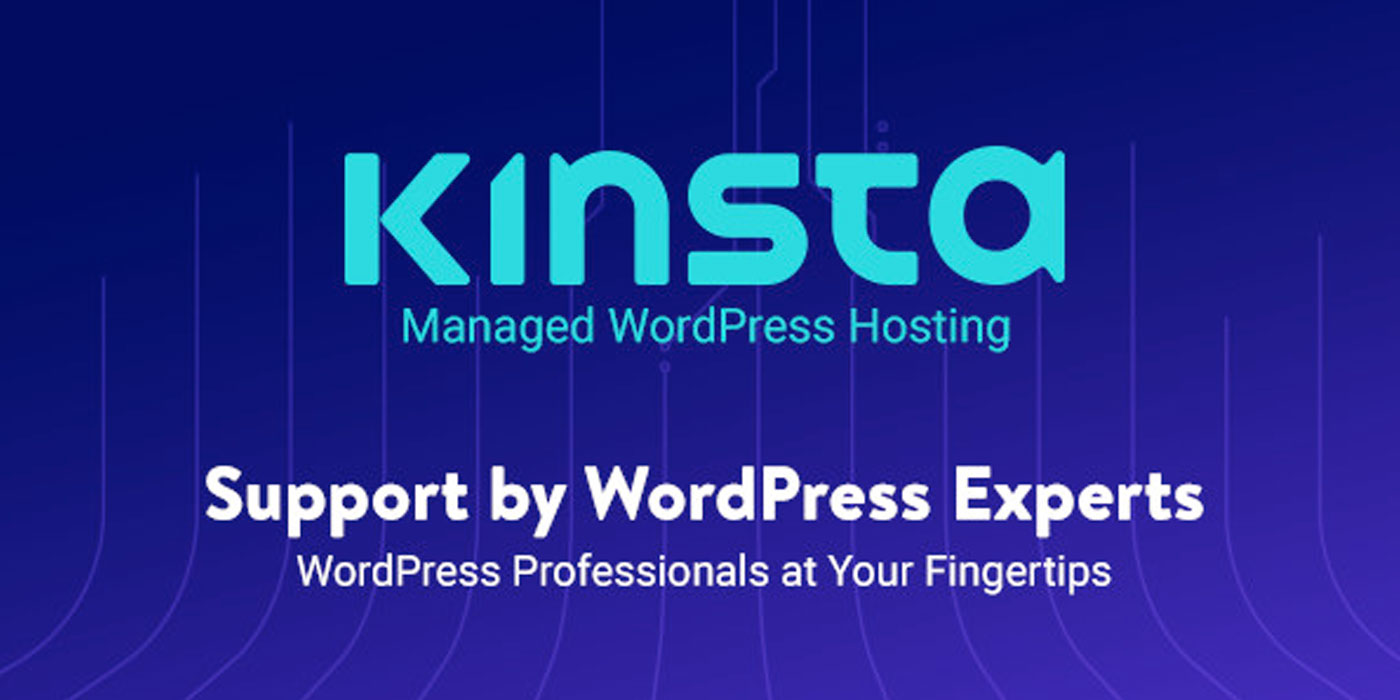
Understanding WordPress Post Revisions
Post revisions, a core feature of WordPress, allows you to undo changes and revert to previous versions of your posts or pages. For every draft in progress, WordPress automatically generates a temporary revision (known as an auto-save) every 60 seconds. It supersedes older versions with these new auto-saves.
Alongside auto-saves, WordPress creates permanent revisions each time a user hits save, update, or publish. These permanent revisions are stored in the WordPress database and can be managed from the post-edit screen.
Why Would You Limit Post Revisions?
Limiting post revisions does not necessarily mean you’re capping your site’s performance. WordPress intelligently excludes post revisions from the database calls on the front end, only including them on the post-edit screen or while browsing revisions.
However, having a large number of post revisions can cause your WordPress database to become bulky, and although it won’t affect your site’s performance, it may make you feel a bit disorganized. Keeping your database clean and neat is good practice and can make your backend operations smoother.
The Manual Approach
Now, let’s jump into how you can limit post revisions manually in WordPress without the use of plugins.
Restricting the Number of WordPress Post Revisions
WordPress enables you to control the number of revisions retained for an article. To set a limit, you’ll need to add a specific line of code to your WordPress site’s wp-config.php file.
define( 'WP_POST_REVISIONS', 7 );
In the above code snippet, replace “7” with the desired number of revisions you wish to store for each post. Remember to save and close the file after making your adjustments.
How to Completely Turn Off WordPress Post Revisions
If your objective is to entirely disable post revisions, WordPress allows for this as well. By incorporating the following line of code into your wp-config.php file, you can turn off the post revision functionality:
define('WP_POST_REVISIONS', false );
Specifically, this command will deactivate the post revisions feature on your website. However, it’s crucial to understand that WordPress will continue to preserve one auto-save and one browser-stored revision despite this change.
Wrapping Up
Fine-tuning how post revisions are handled in WordPress can lead to a tidier database and a more streamlined content production process. It’s worth noting that manipulating core files requires a basic level of comfort with code or additional guidance. For related WordPress management topics, feel free to check out our guide on managing widgets in your WordPress dashboard.
This post may contain affiliate links. See our disclosure about affiliate links here.



