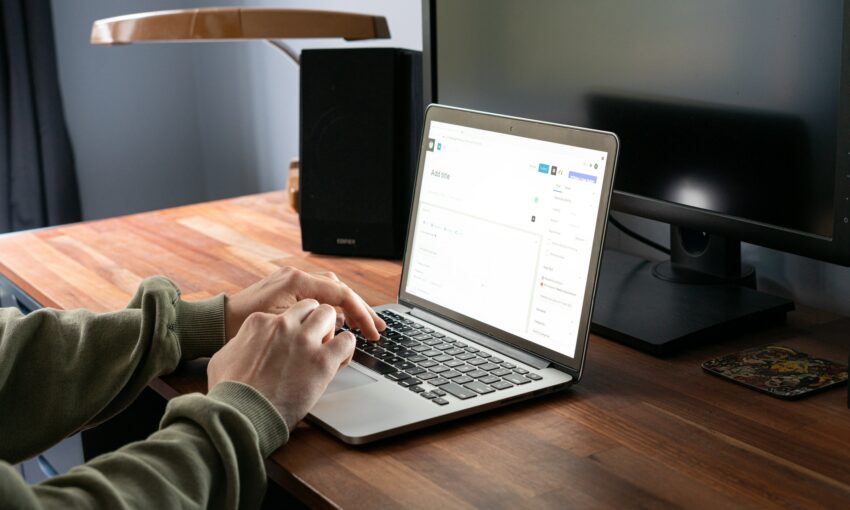Your website’s command center, the WordPress dashboard, arrives with several widgets that enhance functionality. However, not all of these may be beneficial for every user. As plugins introduce more widgets over time, your dashboard may start to feel crowded and less straightforward to navigate. WordPress offers the ability to remove these unnecessary widgets, either manually or programmatically. We’ll guide you through both of these methods, aiding in decluttering your dashboard and promoting better website management.
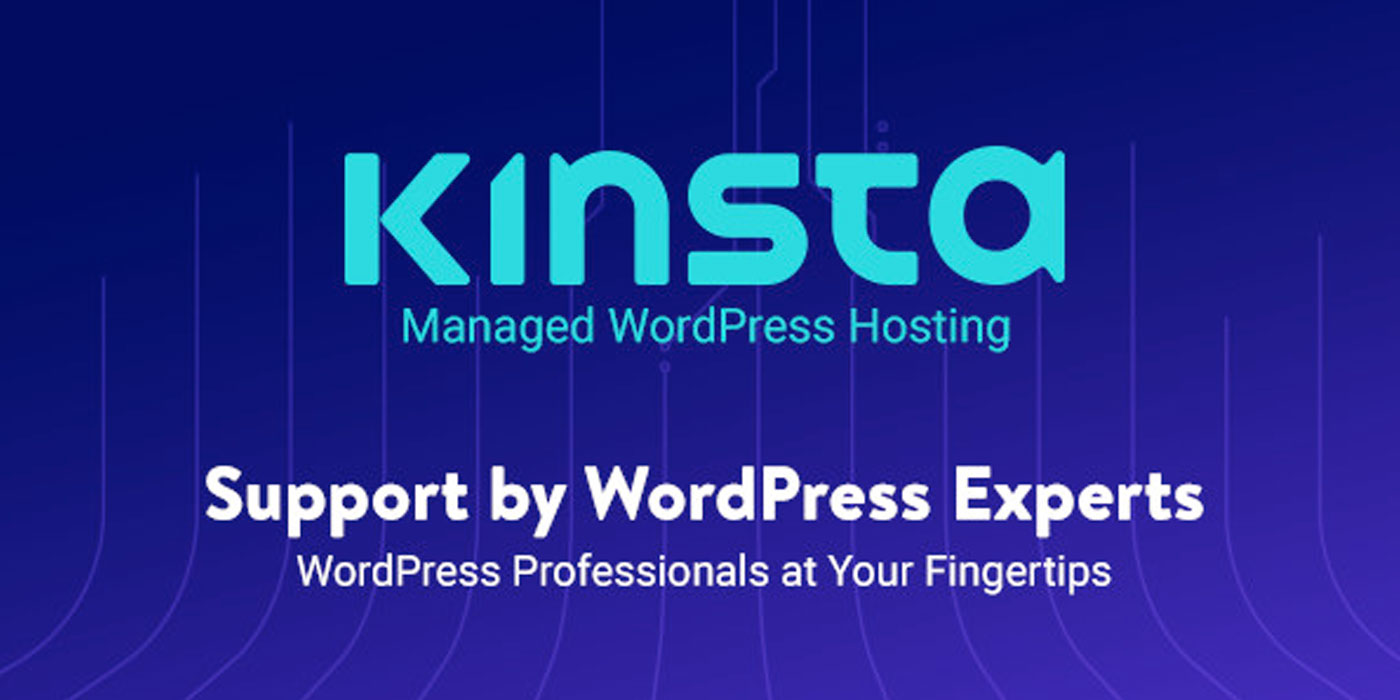
Understanding Widgets
Widgets are elements you can include in your WordPress site’s sidebars or other widget-ready areas. WordPress includes default widgets, and plugins may introduce more. All these widgets can be managed through the Appearance » Widgets screen in your WordPress dashboard. However, an excess of unused widgets can lead to a messy widget screen. To make your dashboard more navigable, consider disabling those you don’t need. For an in-depth look at managing widgets, you can explore the WordPress official documentation.
Manual Widget Removal from WordPress Dashboard
For the quick and temporary cleanup of your dashboard, WordPress allows you to hide widgets that you don’t frequently use. Follow these steps to hide widgets:
- Log into your WordPress Dashboard.
- Locate the “Screen Options” button at the top right corner of the screen and click on it.
- Uncheck the boxes beside the widgets you want to hide.
While this method doesn’t eliminate the widgets entirely, it does make them invisible from your view. Other users can still enable these widgets from the Screen Options panel.
Programmatic Widget Removal from WordPress Dashboard
For a more lasting cleanup, WordPress provides a way to get rid of dashboard widgets completely, preventing other users from turning them back on. This involves adding a code snippet to your theme’s functions.php file or to the site-specific plugin you’re using. Here’s the code snippet:
function clear_dashboard_widgets() {
global $wp_meta_boxes;
unset($wp_meta_boxes['dashboard']['side']['core']['dashboard_quick_press']);
unset($wp_meta_boxes['dashboard']['normal']['core']['dashboard_incoming_links']);
unset($wp_meta_boxes['dashboard']['normal']['core']['dashboard_right_now']);
unset($wp_meta_boxes['dashboard']['normal']['core']['dashboard_plugins']);
unset($wp_meta_boxes['dashboard']['normal']['core']['dashboard_recent_drafts']);
unset($wp_meta_boxes['dashboard']['normal']['core']['dashboard_recent_comments']);
unset($wp_meta_boxes['dashboard']['side']['core']['dashboard_primary']);
unset($wp_meta_boxes['dashboard']['side']['core']['dashboard_secondary']);
}
add_action('wp_dashboard_setup', 'clear_dashboard_widgets' );
}
The function above targets and removes the widgets listed. If there are certain widgets you wish to retain, simply remove the corresponding line from the code.
To customize this further, you can add the following function to the functions.php file to restrict the dashboard widget removal to only non-admin users:
if (!current_user_can('manage_options')) {
add_action('wp_dashboard_setup', 'clear_dashboard_widgets' );
}
Concluding Remarks
Having a neat and organized dashboard is a significant step towards more efficient WordPress management. Discarding unnecessary widgets tailors your dashboard to your exact needs, fostering a more effective and enjoyable user experience.
Aside from decluttering your dashboard, there are other optimization steps you can take to bolster your website’s performance and security. For instance, hiding your WordPress version can contribute to creating a more secure WordPress environment.
We hope these tweaks will help you maintain a clean and efficient dashboard, helping you focus on what truly matters: creating outstanding content.
This post may contain affiliate links. See our disclosure about affiliate links here.