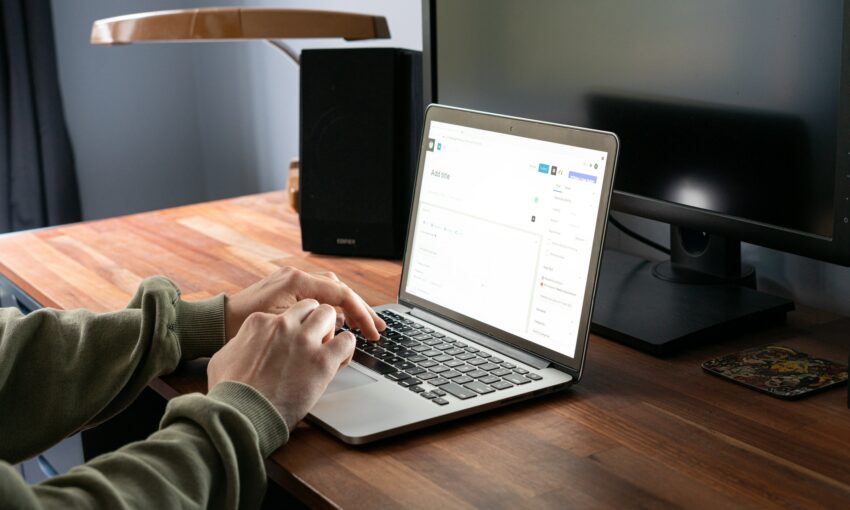WordPress is generally a secure platform, but there are ways to make it even more robust. Hiding the version of your WordPress instance is one such way to beef up security. While this might seem a bit technical, we’ll guide you through the process step by step.
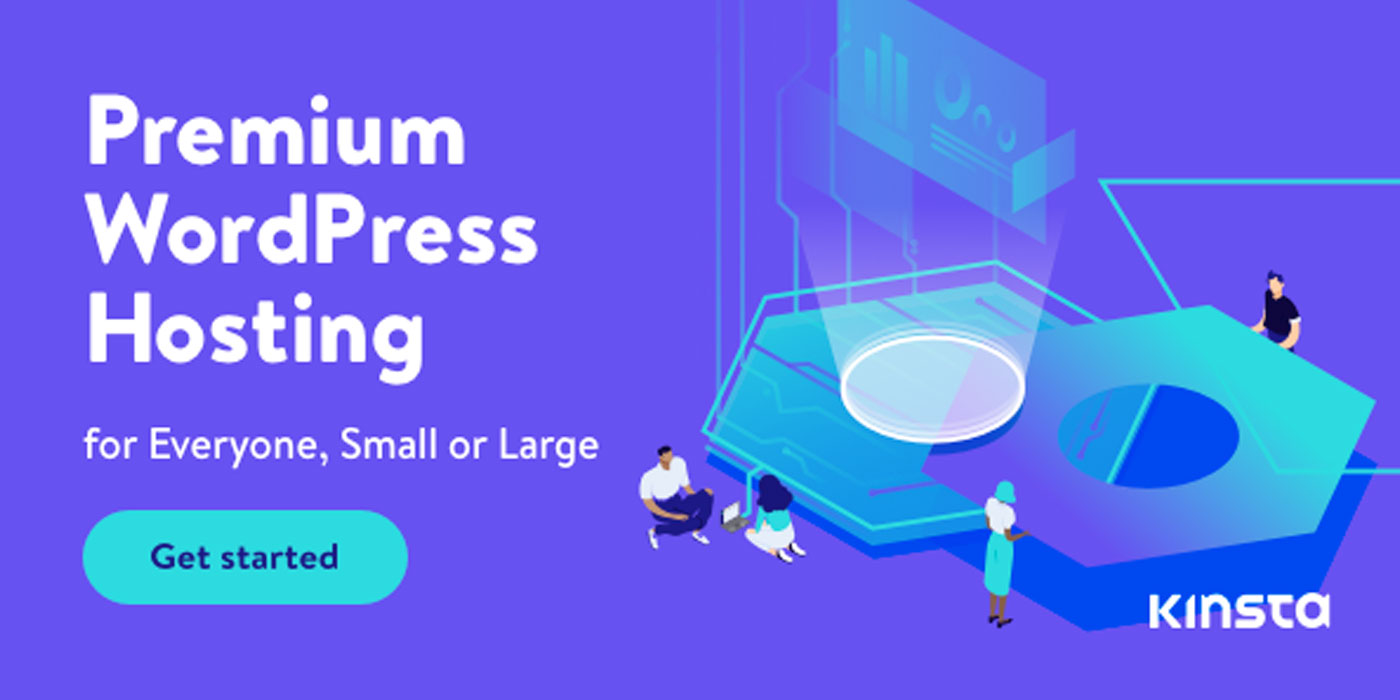
Why Hide the WordPress Version?
By default, WordPress discloses its version information on your site. While it’s a helpful detail for developers, it may provide potential hackers with a road map to your site’s vulnerabilities. If they’re aware of the version you’re running, they can tailor their attacks accordingly. Hence, obscuring this information can be an essential part of your security strategy.
Incomplete Solutions and Their Limitations
You might find suggestions to edit your theme’s header.php file to eliminate the version number:
<meta name="generator" content="WordPress <?php bloginfo('version'); ?>" />
However, each time you update your theme, this change will be overridden, and the version number will reappear. Consequently, it’s a fleeting solution at best.
Another commonly recommended approach is to inject this code into your theme’s functions.php file or a specific plugin:
remove_action('wp_head', 'wp_generator');
While this will mask the version number in the site’s header, it won’t do so in your RSS feeds, making this solution incomplete.
A Better Solution: Hiding the Version with Code
For a more holistic approach, you’ll want to hide the WordPress version from both your header and RSS feeds. To achieve this, you can use this function:
function remove_wp_version() {
return '';
}
add_filter('the_generator', 'remove_wp_version');
You can add this code to your theme’s functions.php file. It effectively ceases the broadcasting of the WordPress version, making it much more challenging for hackers to tailor their attacks.
Beyond Hiding the Version: Other Security Measures
Hiding your WordPress version represents only one facet of your site’s security. Other key steps include regularly updating your WordPress site and utilizing strong, unique passwords.
For more concrete security practices, consider restricting user access according to roles, implementing two-factor authentication, using secure FTP to transfer files, and making sure to use trusted themes and plugins.
Remember, maintaining website security isn’t a set-and-forget task. It’s crucial to stay current with the latest threats and to adjust your protective measures as needed.
Moreover, while focusing on security, don’t neglect website performance. An action as simple as disabling the emoji autoload function can significantly boost site speed.
Wrapping Up
Ensuring your website’s security is a continual task. As your site grows, so does the potential pool of threats. Each step you take – whether it’s regularly updating WordPress, hiding its version number, or implementing other security practices – contributes to a more secure environment.
This post may contain affiliate links. See our disclosure about affiliate links here.