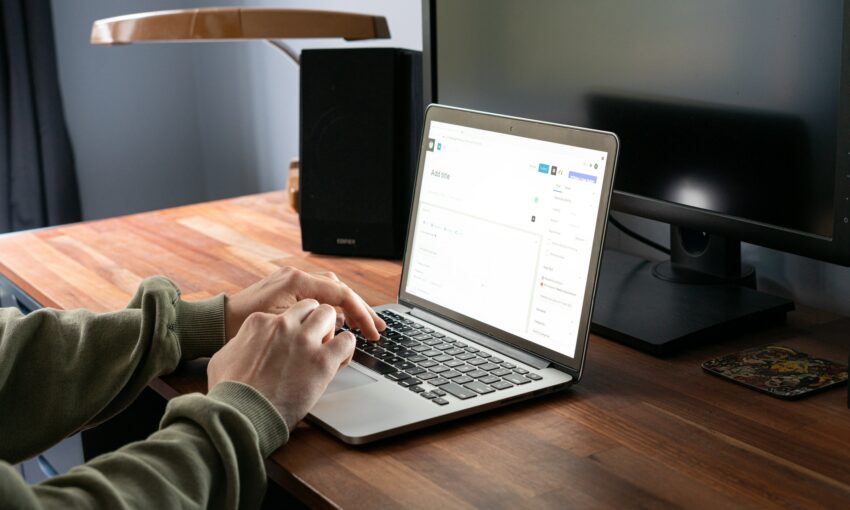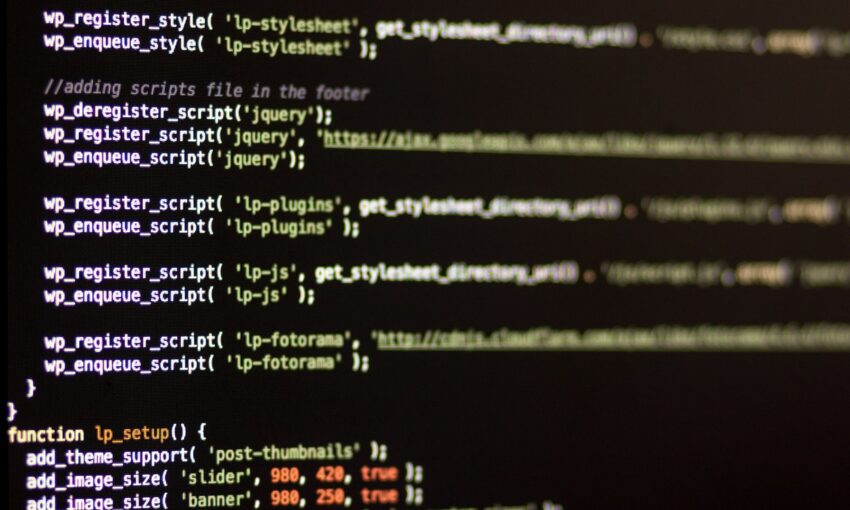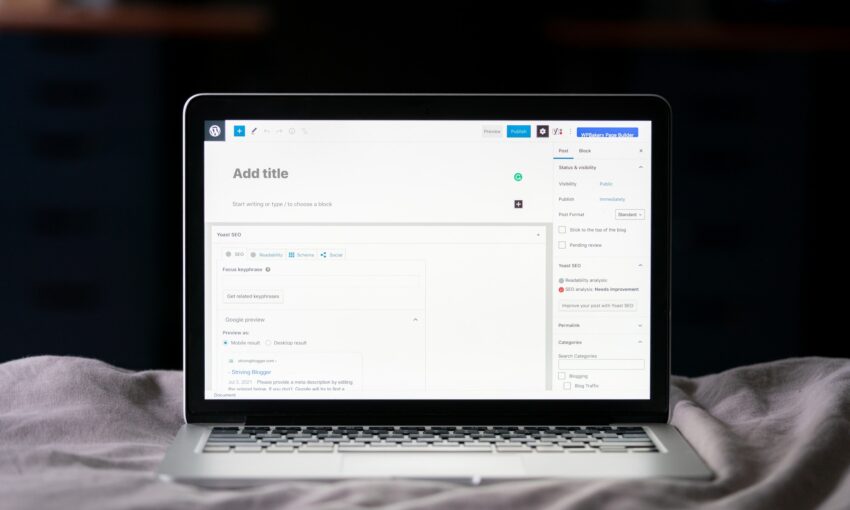If you’re looking to add extra functionality to WordPress, take a look at this roundup of PHP snippets.
Duplicate Post
When you use WordPress Custom Post Types to store data this is a really useful function. Sometimes you want to duplicate all post meta, create something based on another. Well, just run this function, and you’re done.
<?php
function duplicate($post) {
$title = get_the_title($post);
$post = array(
'post_title' => $title,
'post_status' => 'publish',
'post_type' => 'post',
'post_author' => 1
);
$post_id = wp_insert_post( $post );
$data = get_post_custom($post);
foreach ( $data as $key => $values) {
foreach ($values as $value) {
add_post_meta( $post_id, $key, $value );
}
}
return $post_id;
}
?>
Get excerpt outside The Loop
With this you don’t need to be inside the loop to give a little preview about post’s content. It’s especially useful if you want to display some posts in the sidebar without getting all it’s data (just title, link and excerpt, for example).
<?php
function get_excerpt_outside_loop($post_id) {
global $wpdb;
$query = 'SELECT post_excerpt FROM '. $wpdb->posts .' WHERE ID = '. $post_id .' LIMIT 1';
$result = $wpdb->get_results($query, ARRAY_A);
$post_excerpt=$result[0]['post_excerpt'];
return $post_excerpt;
}
?>
Replace “[…]” string with the_excerpt()
When you use the_exerpt() WordPress automatically put this “[…]” after content. So you want to change or get rid of it, just use this snippet (If you used to replace it in old WordPress versions you might notice that your code isn’t working anymore, you need to replace to this):
<?php
function new_excerpt_more($more) {
return '[much more to go]';
}
add_filter('excerpt_more', 'new_excerpt_more');
?>
Remove WordPress Admin Bar
WordPress 3.1 has it’s brand new admin bar. If you just updated your WP you may notice a couple of issues with it (for my custom theme it just added an extra padding at top, but wasn’t calling the bar itself). To remove it you just need to put this in your functions:
<?php
global $current_user;
get_currentuserinfo();
if ($current_user->ID != 1) {
add_filter( 'show_admin_bar', '__return_false' );
}
?>
Adjust from name and email for wp_mail()
By default WordPress just use your email config as from. This is kind of bad because you may want to put your email as blog admin but another person will answer contact messages, comments and more. So if you want to change default settings for this, just use this snippet:
<?php
function mail_from() {
$emailaddress = '[email protected]';
return $emailaddress;
}
function mail_from_name() {
$sendername = "1stWebDesigner.com - Dainis";
return $sendername;
}
add_filter('wp_mail_from','mail_from');
add_filter('wp_mail_from_name','mail_from_name');
?>
HTML Emails with wp_mail()
By default if you try to send emails with wp_mail() function you’ll just get text-only mails. You can easily put some headers to make HTML emails work, but one thing I really like to do is to create an email template (contact.html, for example) with some PHP variables on it and then I just include it in my email function. This is how my template looks like:
<?php
function mail_from() {
$emailaddress = '[email protected]';
return $emailaddress;
}
function mail_from_name() {
$sendername = "1stWebDesigner.com - Dainis";
return $sendername;
}
add_filter('wp_mail_from','mail_from');
add_filter('wp_mail_from_name','mail_from_name');
?>
<html></span></h2>
<pre><head>
<meta http-equiv="Content-Type" content="text/html; charset=utf-8">
</head>
<body>
<table style="font-family: Verdana,sans-serif; font-size: 11px; color: #374953; width: 600px;">
<tr>
<td align="left"><a href="<?php bloginfo('url'); ?>" title="MyBlog"><img src="<?php bloginfo('url'); ?>/logo.png" alt="MyBlog" style="border: none;" ></a></td>
</tr>
<tr>
<td>amp;nbsp;</td>
</tr>
<tr>
<td align="left">Yo, <?php echo $name; ?>.<br />How are you?</td>
</tr>
<tr>
<td>amp;nbsp;</td>
</tr>
<tr>
<td>I've recieved your message and we'll answer it soon!</td>
</tr>
<tr>
<td>amp;nbsp;</td>
</tr>
<tr>
<td align="left" style="background-color: #aeaeae; color:#FFF; font-size: 12px; font-weight: bold; padding: 0.5em 1em;">Original Message</td>
</tr>
<tr>
<td><?php echo $message; ?></td>
</tr>
<tr>
<td>amp;nbsp;</td>
</tr>
<tr>
<td align="center" style="font-size: 10px; border-top: 1px solid #c10000;">
<p><i>Thank you!</i><br /><b>MyBlog</b> - <br /><?php bloginfo('url'); ?></p>
</td>
</tr>
</table>
</body>
</html>
And we call this function with our contact form:
<?php
function contactMail($post) {
$attachments = "";
$subject = "[MyBlog] Contact";
$name = $post["name"];
$email = $post["email"];
$message = $post["message"];
ob_start();
include(TEMPLATEPATH . '/_mails/contact.html');
$message = ob_get_contents();
ob_end_clean();
$headers = "From: [email protected] \r\n";
$headers .= "Return-Path: [email protected] \r\n";
$headers .= "MIME-Version: 1.0\r\n";
$headers .= "Content-Type: text/html; charset=UTF-8\r\n";
$headers .= "BCC: [email protected]\r\n";
//$headers .= "BCC: [email protected]\r\n";
wp_mail( $email, $subject, $message, $headers, $attachments );
}
?>
Know what’s going on with debug() function
Sometimes things may be quite hard to find right? You just don’t know if the problem is with the loop, post data, user data. With print_r you may see things pretty (like php.net does), but if you do this in your theme, with your own formatting, the return code is probably unreadable. So what I usually do is wrap this with &<pre&> so I can clearly see which data I have inside of what.
To make things even easier, I put this inside one function in my functions.php so it helps me a lot:
<?php
function debug($var) {
if ( ! is_string($var) ) {
echo "<pre>";
print_r($var);
echo "</pre>";
} else {
echo "DEBUG: ".$var;
}
}
?>
See user custom fields with debugUsr() function
When you do things with user custom fields (like what we’ll be doing in our Premium Membership Plugin) it’s pretty hard to know when we really have stored data to user meta and when haven’t. This is why debugUsr function is useful, it shows you only user custom meta that you’ve created, all default custom data isn’t shown.
<?php
function debugUsr($uID) {
$data = get_userdata($uID);
$unsets = Array (
"ID",
"user_login",
"user_pass",
"user_nicename",
"user_email",
"user_url" ,
"user_registered",
"user_activation_key" ,
"user_status",
"display_name" ,
"first_name" ,
"last_name" ,
"nickname",
"description" ,
"rich_editing" ,
"comment_shortcuts",
"admin_color" ,
"use_ssl" ,
"show_admin_bar_front",
"show_admin_bar_admin",
"aim" ,
"yim" ,
"jabber" ,
"wp_capabilities",
"wp_user_level" ,
"wp_usersettings" ,
"wp_usersettingstime" ,
"wp_dashboard_quick_press_last_post_id" ,
"nav_menu_recently_edited" ,
"managenavmenuscolumnshidden" ,
"metaboxhidden_navmenus" ,
"metaboxorder_d_offer" ,
"screen_layout_d_offer" ,
"plugins_last_view",
"user_level" ,
"user_firstname" ,
"user_lastname" ,
"user_description"
);
foreach ( $unsets as $unset) {
unset($data->$unset);
}
debug($data);
}
?>
Restrict wp-admin access to a few roles
You may want to deny access to wp-admin to subscribers, since they haven’t too much to do inside wp-admin, right? It is quite easy to deny access to them, just use this snippet:
<?php
function restrict_access_admin_panel(){
global $current_user;
get_currentuserinfo();
if ($current_user->user_level < 4) { //if not admin, die with message
wp_redirect( get_bloginfo('url') );
exit;
}
}
add_action('admin_init', 'restrict_access_admin_panel', 1);
?>
Hide update warning for every user but admin
That’s a useful warning, you know, sometimes they launch a new version and you didn’t know about it. But it’s quite unprofessional if your client or even subscribers know about it, right? So why not just show them to blog admin? Use this:
<?php
function wp_hide_update() {
global $current_user;
get_currentuserinfo();
if ($current_user->ID != 1) { // only admin will see it
remove_action( 'admin_notices', 'update_nag', 3 );
}
}
add_action('admin_menu','wp_hide_update');
?>
Hide items from wp-admin
When we sell complete websites to our clients they can get quite confused with so many options inside WordPress. One good thing to do is just to hide all things that they may never need, so they focus on just adding content instead of messing around with our hard work :) With this function you hide a lot of things. Try different combinations of numbers and see what will be hidden:
<?php
function remove_dashboard_widgets() {
global $menu,$submenu;
global $current_user;
get_currentuserinfo();
if ($current_user->ID != 1) { // only admin sees the whole thing
// $menu and $submenu will return fo all menu and submenu list in admin panel .
$menu[2] = ""; //Dashboard
$menu[5] = ""; // Posts
$menu[15] = ""; //Links
$menu[25] = ""; //Comments
$menu[65] = ""; //Plugins
unset($submenu['themes.php'][5]); //themes
unset($submenu['themes.php'][12]); //editor
}
}
add_action('admin_head', 'remove_dashboard_widgets');
?>
Redirect for different page instead of dashboard
If you hide dashboard you may want another page instead of an ugly error when user goes to wp-admin, right? So we can redirect them when they try to access just wp-admin:
<?php
if ( is_admin() ) {
$url = $_SERVER['SCRIPT_NAME'];
$url = explode('/', $url);
$tam = count($url);
if ( $url [ ( $tam - 1 ) ] == "index.php" ) {
$url = 'Location: ' . get_bloginfo('url') . "/wp-admin/edit.php?post_type=page";
header( $url );
}
}
?>
What do you think?
Well, we have here some of the functions that I use most. What about you? Do you know something that I missed?
This post may contain affiliate links. See our disclosure about affiliate links here.