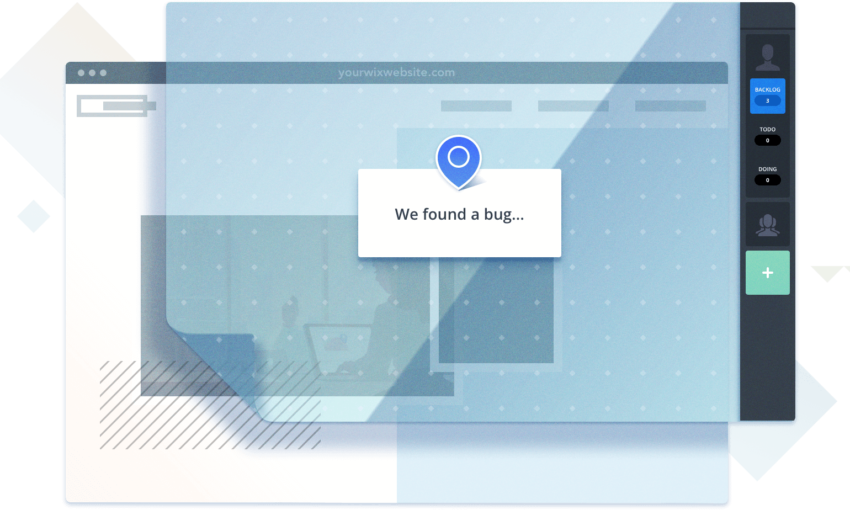There’s nothing quite like the sweet satisfaction of handing over a freshly-built WordPress website to a client (except maybe the part where you receive payment). But it’s kind of a momentous occasion. You’ve worked hard to create a website that looks beautiful, functions perfectly and satisfies the needs of your client.
But while our focus is so often trained on design and code, we should also remember that things need to work well in the back end of the site. If things aren’t easy to maintain, you’ll find yourself receiving lots of questions about how to do this and that. It ends up frustrating both you and your client.
So, before you hand off that new site, it’s wise to ensure that you’re taking steps to make things as simple as possible for someone else to take over the content management duties. Here are a few things you can do that won’t take a ton of time and can save everyone some future headaches:
Gauge Your Client’s Comfort Level
Not everyone works with or responds to technology in the same way. What’s easy-as-pie for one person is a hair-pulling nightmare for someone else. That’s why it’s important to get a sense of how comfortable your client is with technology. While they don’t have to repair circuit boards in their spare time, they do need to understand some basics in order to use WordPress, such as:
- How to upload a file from their device
- The ability to use an image editor, if they are going to add or replace site imagery
- Widgets, Shortcodes and other WordPress-specific features
- The difference between a Page, Post and other custom post types
Of course, this is only a bare minimum. Plus, the skill set a client needs to have largely depends on the complexity of the website you’ve built for them. But the overall gist is that they need basic computer skills.
The best way to find out how comfortable a person is with technology is to ask. But you may also get a clearer picture by the terminology they use and how proficient they are in sending you files, etc. In other words, if they are constantly sending you emails that are missing attachments – you get the idea.
Once you have a picture of their strengths, you can come up with solutions that will make managing content easier for them. For example, if someone really isn’t great with computers, don’t force them to remember things like CSS class names or complicated settings. Build the back end of a website for the person who will be managing it.

Hide Back End Features That Users Don’t Need
If you’re handing over the keys to a website, you’ll want to make sure that your client has access to an administrator account. Then, make sure they know to use it only when absolutely needed. Otherwise, set up an editor account and recommend that it be used as the primary way they access the WordPress dashboard.
It stands to reason that, the more access you give someone, the more opportunity there is for an accident to happen. Even if your client is very responsible and takes web maintenance seriously, things do go wrong. Consider the possibility of account credentials being compromised. You’d much rather that it is one with less capability than one with full access to every setting.
When it comes to organizations that need more than one person to have access to the dashboard, take a good look at the WordPress Roles and Capabilities. You can use them to give users access to only what they need.
Sometimes the built-in roles that come with WordPress don’t quite match up to your needs. To take things up a notch, you might also consider a plugin like Adminimize that enables you to hide specific items from the dashboard. Or, create custom user roles with User Role Editor. This may require a little bit of extra effort, but it’s absolutely worth doing.

Customize Where You Can
The types of content we place inside a page or post can vary greatly. To work around the limitations of the WordPress editor, designers often come up with complex schemes for ensuring that content looks exactly the way they want.
But, before you do anything, think about the process for making future updates from the client’s perspective. If it’s too complicated to figure out or too easy to break, it’s not the best solution.
That’s where features like custom fields can make things so much easier. When used properly, they can take all of the guesswork out of managing content.
So, rather than hope that a client doesn’t break a carefully crafted DIV when making edits, we can build in fields for this data that simply asks them to fill in the blank. From there, we can place all the containers and styles we need in our theme – virtually eliminating the opportunity for a client to accidentally break the layout.
Plugins like Advanced Custom Fields, Pods and Carbon Fields are all great choices for setting up custom fields. But there is a bit of a learning curve to working with them. Fields not only need to be set up on the back end, but they need some code to display on the front end of the site as well. It’s best to start small with a basic field or two. Once you get an idea of the process, it will become a staple of your development repertoire.

Provide Training
Even the most well-thought-out website won’t be 100% intuitive when it comes to managing content. Therefore, it’s worth the effort to provide some basic training for clients. It doesn’t have to be complicated or long-winded. In fact, a smaller website should require only about an hour of training time and perhaps a few follow-up emails to get things right.
This is another area where your knowledge of a client’s comfort level can be a big help. Knowing their strengths and weaknesses should give you an idea of what you need to emphasize during training. For instance, if you know that image placement will be an issue, you can dedicate a little extra time to that part of things.
As far as what to include, it’s important that a client be able to handle common tasks without too much trouble. If they already have experience with WordPress, you may be able to skip some of the basics and focus more on updating specific types of content.
In order ensure a successful training session keep the following keys in mind:
- Know who you are working with and what they do best
- Go at a pace that’s comfortable for your client
- Be patient and empathic when answering questions
- Don’t expect perfection
The great thing about training clients is that, once you’ve done it a few times, you’ll get an even better sense of how to build sites that are easier to maintain.

Usability: Not Just for the Front End
As designers and developers, we often wear many hats during different phases of a project. We need to focus on making sure that our creations are attractive, functional and accessible. Along with that, it’s also vital that we build features that are easy for non-professionals to maintain. This is just as much a part of usability as what we typically do through front end design.
And while WordPress is fairly simple to use out-of-the-box, it can get more complicated as a site is built around various types of content and functionality. To that end, it’s part of our job to develop maintenance procedures with clients in mind.
This post may contain affiliate links. See our disclosure about affiliate links here.