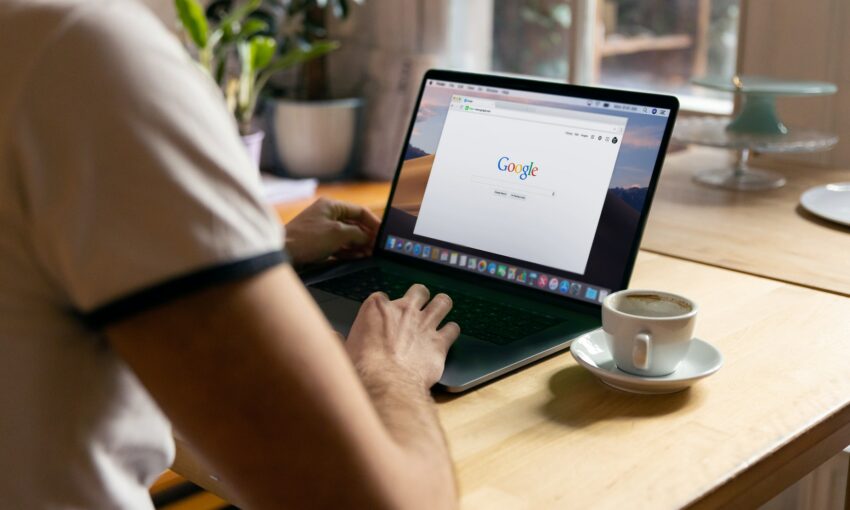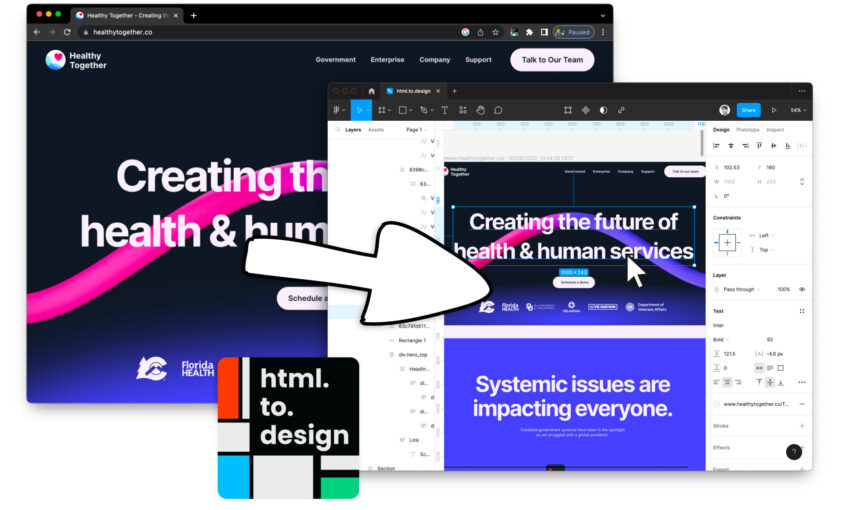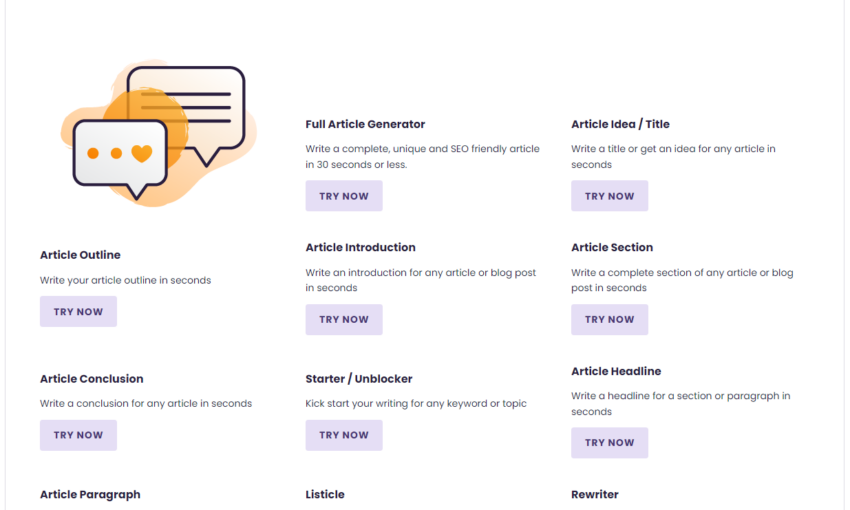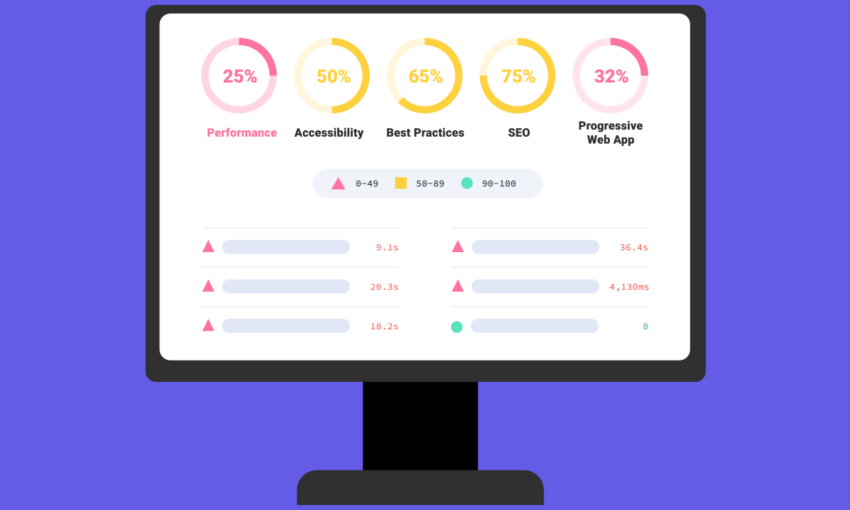NPM, which stands for Node Package Manager, is a package manager for the JavaScript programming language. It provides a central repository for managing and sharing packages of code that can be used in a variety of projects. With NPM, developers can easily install, update, and manage packages without having to manually download and manage dependencies.
Your Web Designer Toolbox
Unlimited Downloads: 500,000+ Web Templates, Icon Sets, Themes & Design Assets Starting at only $16.50/month!

Getting Started with NPM
Before you can start using NPM, you need to have Node.js installed on your computer. You can download the latest version of Node.js from the official website (https://nodejs.org/).
Once you have Node.js installed, you can start using NPM by opening a terminal or command prompt window. You can then use the following command to check if it is installed:
npm -v
Creating a Package.json File
The first step in using NPM is to create a package.json file for your project. This file is used to manage your project’s dependencies, scripts, and metadata. You can create a package.json file by running the following command in your project’s directory:
npm init
Installing Packages
NPM makes it easy to install packages and add them to your project. You can install packages using the following command:
npm install <package_name>
For example, to install the lodash package, you would run the following command:
npm install lodash
The installed packages will be added to the dependencies section in your package.json file.
Using Packages in Your Project
Once you have installed a package, you can use it in your project by requiring it in your code. For example, to use the lodash package, you would add the following code to your project:
var _ = require(“lodash”);
Updating Packages
NPM makes it easy to keep your packages up-to-date. You can update all packages in your project by running the following command:
npm update
Or, you can update a specific package by running the following command:
npm update <package_name>
Uninstalling Packages
You can uninstall a package from your project by running the following command:
npm uninstall <package_name>
Conclusion
NPM is a powerful tool for managing packages and dependencies in your JavaScript projects. With its simple commands and centralized repository, this tool makes it easy for developers to install, update, and manage packages in their projects. By following the steps outlined in this article, you can get started using NPM today and start taking advantage of its many benefits.
This post may contain affiliate links. See our disclosure about affiliate links here.