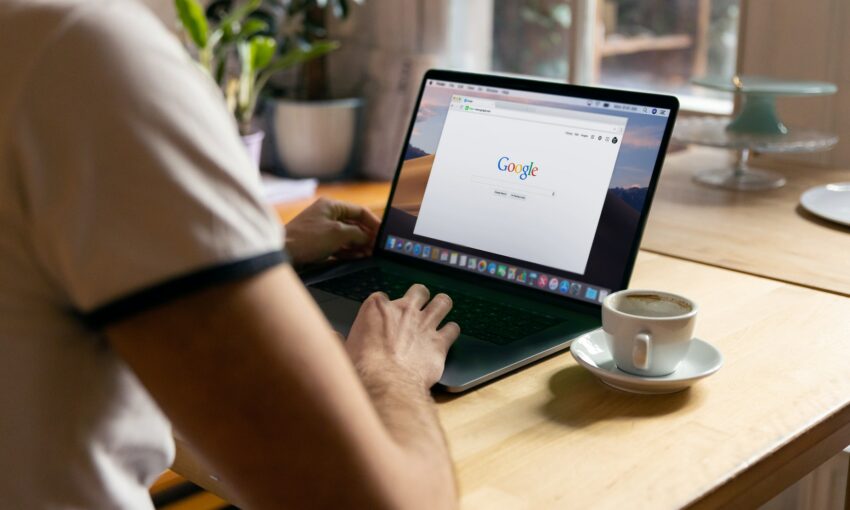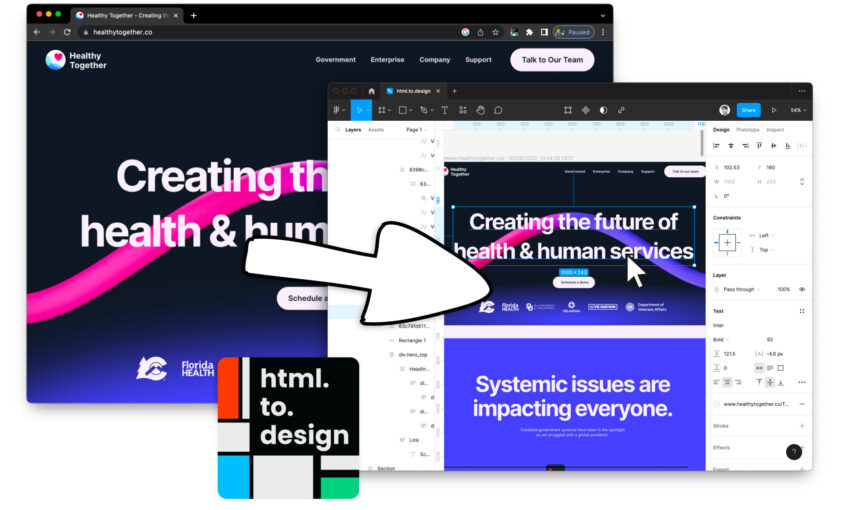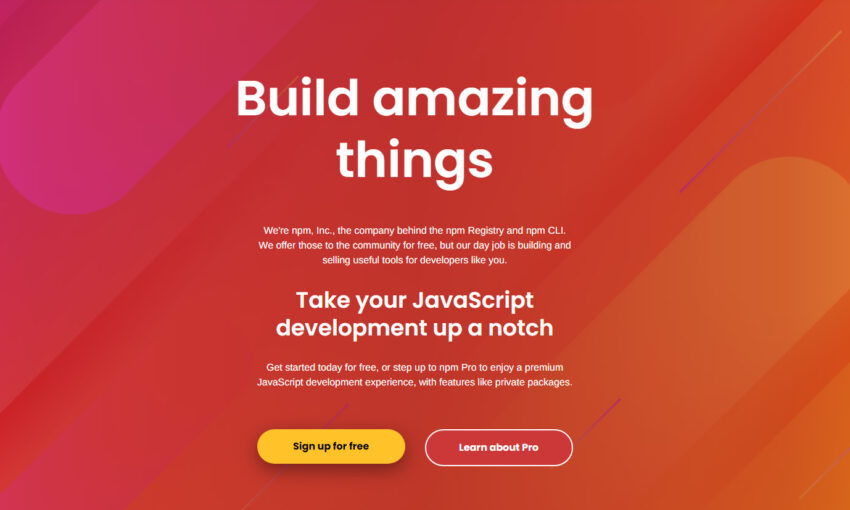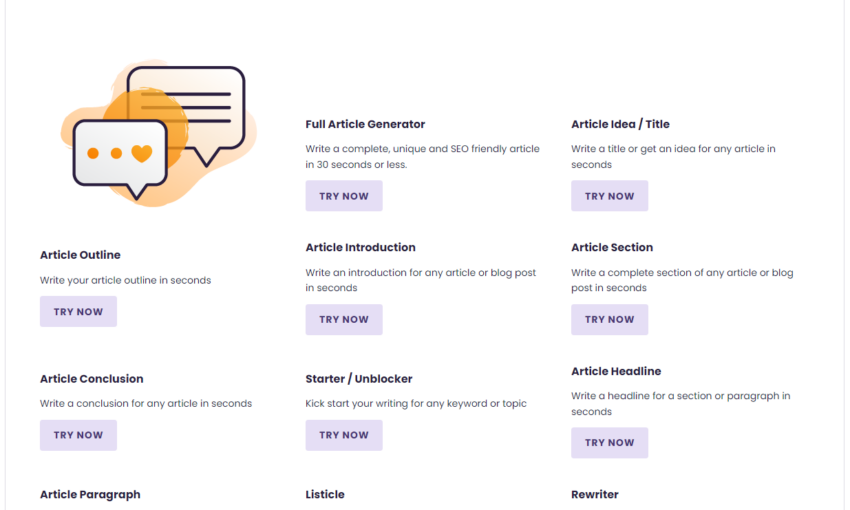If you’re not already familiar with Mailchimp, you should be! Mailchimp is one of the top online marketing platforms around – we use it here at 1WD to send out our newsletters every other week. There are many other ways you can use Mailchimp to market your business, and now they have made it even easier with their new AI-powered design tool: Creative Assistant.
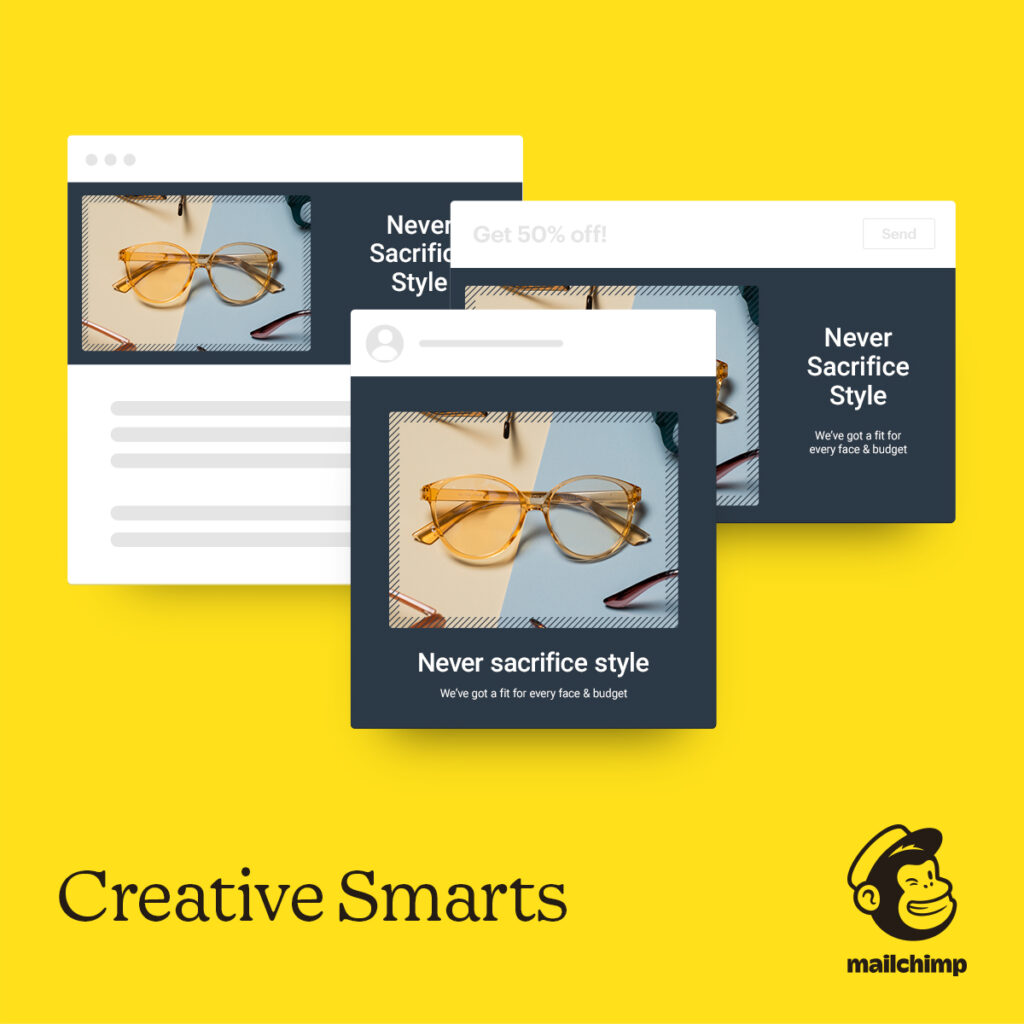
In this article we’re going to show you what the new Creative Assistant is, what it does, and how easy it is to use it. Let’s get started!
What Is Mailchimp’s Creative Assistant?
Creative Assistant is the first AI-powered design tool in a major online marketing platform that makes beautiful multichannel designs for you. By simply entering your website’s URL, the AI gets to know your brand and then creates a Brand Kit along with unique, branded designs so you can build better marketing and grow your sales. It uses design best practices and AI to ensure your designs help drive engagement and are professional, beautiful and consistent across channels — but you still have the final say to easily make adjustments before publishing. It also resizes the designs based on the marketing channel you plan to use them on. In short, it’s pretty sweet!
How Does The Creative Assistant Work?
To show you how simple it is to start using the Creative Assistant, we decided to give it a try in our own Mailchimp account. Here’s how easy it was to get up and running.
First, we signed into our Mailchimp account, navigated to the Content Studio, entered our URL and clicked the button labeled “Show Me Designs”.
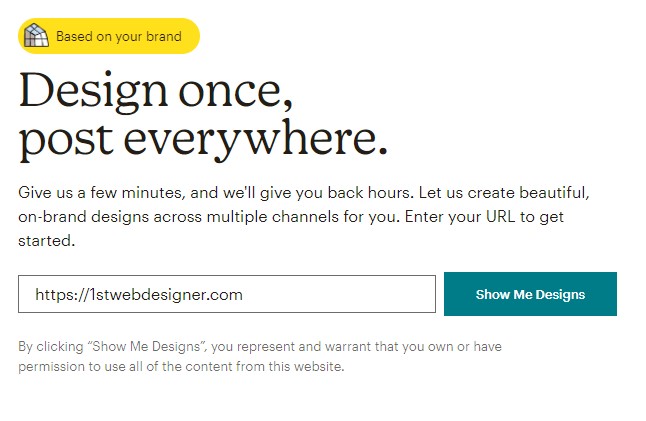
After a minute or two, this screen showed up:
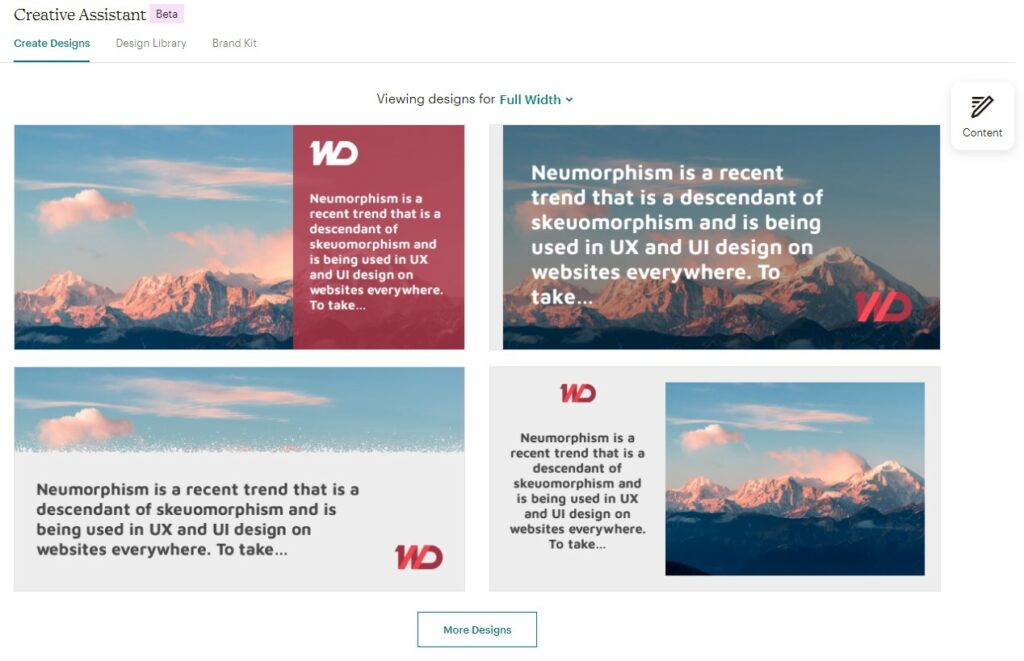
As you can see, the AI grabbed our logo, Google fonts, brand colors, and an excerpt from one of our latest posts. It even managed to take our logo and create a white version for darker backgrounds (this setting can be tweaked in the Brand Kit that is also created). The stock image was pulled by the AI from Unsplash.
This was an impressive start, but we wanted to take this up a notch, so we clicked on the “Content” button in the top right and quickly changed out the text and images to get this:
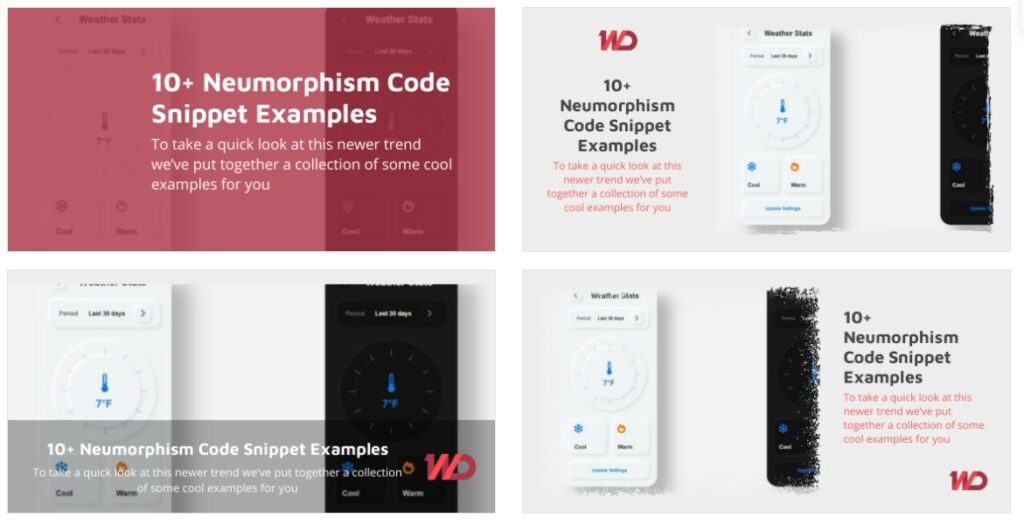
Wow! That was quick! Now we have ready-made, professional designs that we can use across our marketing channels to promote this post. By clicking the dropdown next to the size we’re viewing, we could see the designs in various sizes, automatically generated for a number of marketing channels at the correct sizes. Check out some of the Instagram posts that were generated:
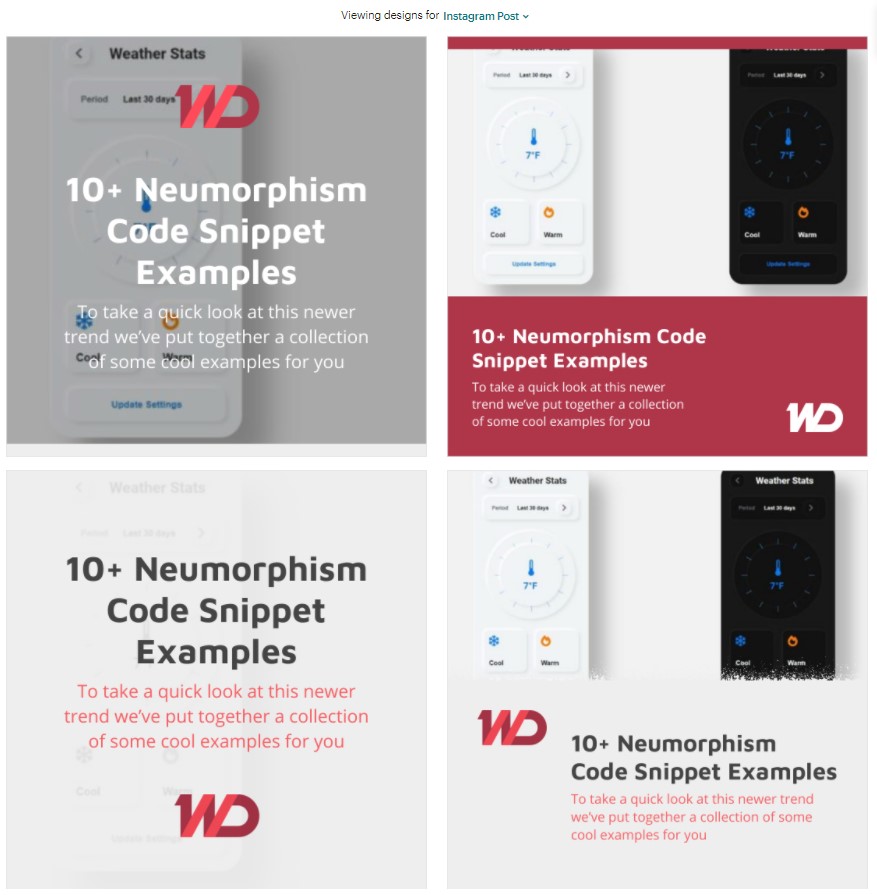
Color us impressed! There are also a variety of other sizes that the Creative Assistant can generate for Facebook posts and ads, Twitter, Linkedin, and much more. So instead of having to open up your favorite design software and create your own marketing assets for each platform every time, it can all be done quickly and easily for you all in one place. This can save us so much time!
Of course, you can also edit the style and designs of each of the assets created, and do the same with the Brand Kit that was generated. Here’s a look at the Brand Kit it created for us:
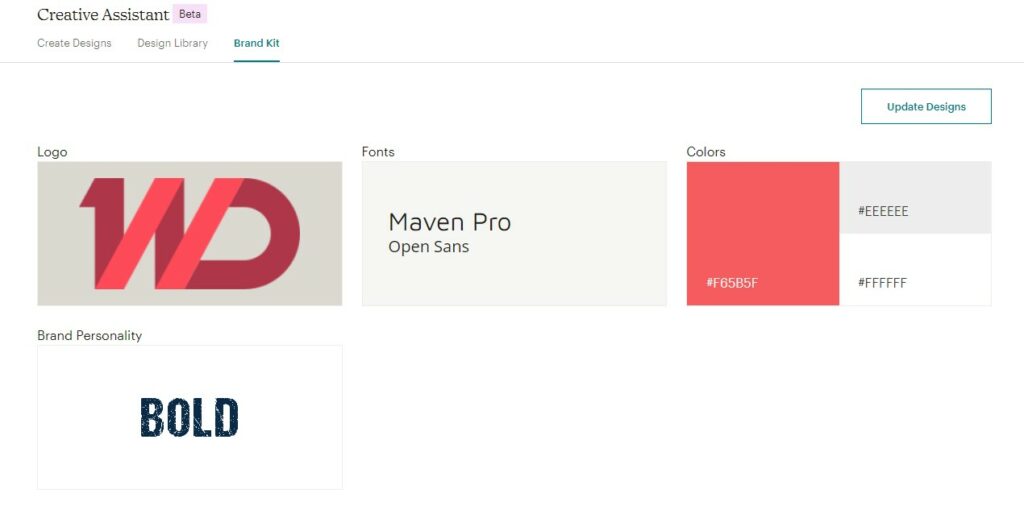
By clicking on any of the above assets we were able to edit them to our liking, changing colors, contexts, setting primary logo, and setting the Brand Personality. The changes we make are then used throughout our account in design assets and campaigns.
The Creative Assistant can also be used in other ways and other areas throughout Mailchimp. For instance, it can be used while editing a newsletter’s design. Look how, by simply clicking the Creative Assistant button within the newsletter editing page, the first screenshot was replaced by the second.
Before:
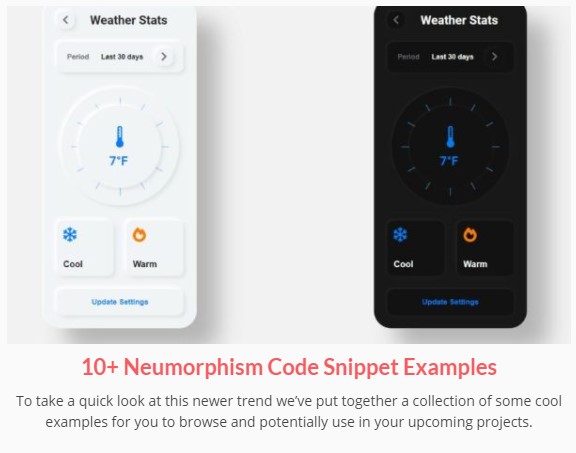
After:
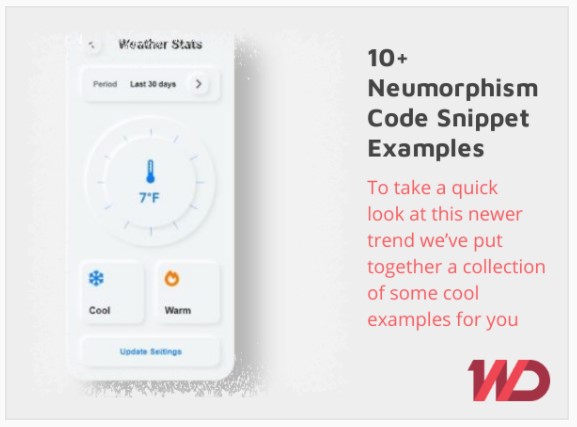
Start Using This New Tool Today!
Obviously, the results of our experience with Mailchimp’s new Creative Assistant were beyond impressive. We will definitely be using it from now on and learning how our marketing efforts can benefit even more than this brief look has shown us. The Creative Assistant is currently in beta, but that doesn’t mean you can’t start using it today. As you’ve seen, it is already an important, time-saving, and unique tool to add to your marketing arsenal. If you’re already using Mailchimp, you must give this new feature a try. And if you’re not a current Mailchimp account holder, we strongly encourage you to get signed up – their pricing plans are inexpensive and they even have a free plan. So head on over and get started with Mailchimp’s Creative Assistant now!
This post may contain affiliate links. See our disclosure about affiliate links here.